Your Step by Step Guide To Streaming Recorded Videos Live
With events being canceled right and left, meeting planners, conventions, fundraisers and every other live event are struggling with how to move forward. We recently helped a small non-profit continue to move their fundraiser forward online so they could continue to get the important funding they need. They sent us an iPad video from the hosts and we edited together some extra content for them. We got creative with how to stream their recorded video live on their website using restream.io and youtube.com. It’s so simple.
Set Up YouTube
- Go to your Youtube Channel and click on Youtube Studio

- In the top right corner, click ‘create’ and select ‘go live.’
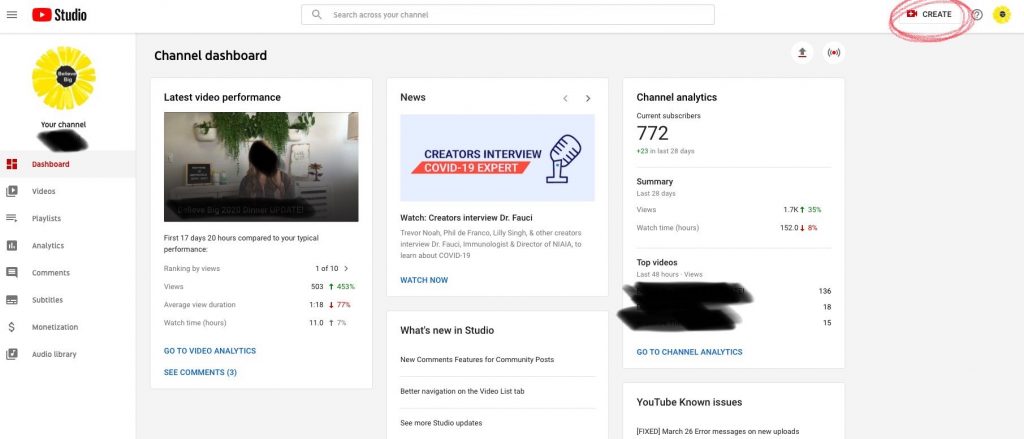
- Fill out the webstream info and click ‘schedule for later.’

- Once created, click ‘manage’ on the left-hand side.

- Click on your event and add a custom thumbnail.
- Click on ‘Share.’ If you want to embed the youtube live restream on your website, click on ’embed’ and copy and paste the code in the appropriate place. You can also share the link if you want to let people know through social or email how they can join the live feed.

Congrats! Youtube Is Now Configured.
Set Up Restream.io
- Set up a free Restream.io account. *note: if your recorded video is more than 30 minutes or over 1 gb you may need to pay but it’s only $19/month and you can cancel after your event.
- Click on ‘multistreaming’ on the left-hand side.

- Click ‘Add Channel’
- Click ‘Youtube Events’

- After you connect to Youtube Events, you should be able to see the event you created previously on Youtube.
- You can also now connect any other channels you would like to stream simultaneously such as Facebook or LinkedIn
- Now on the left-hand side of the main console, click ‘scheduler.’
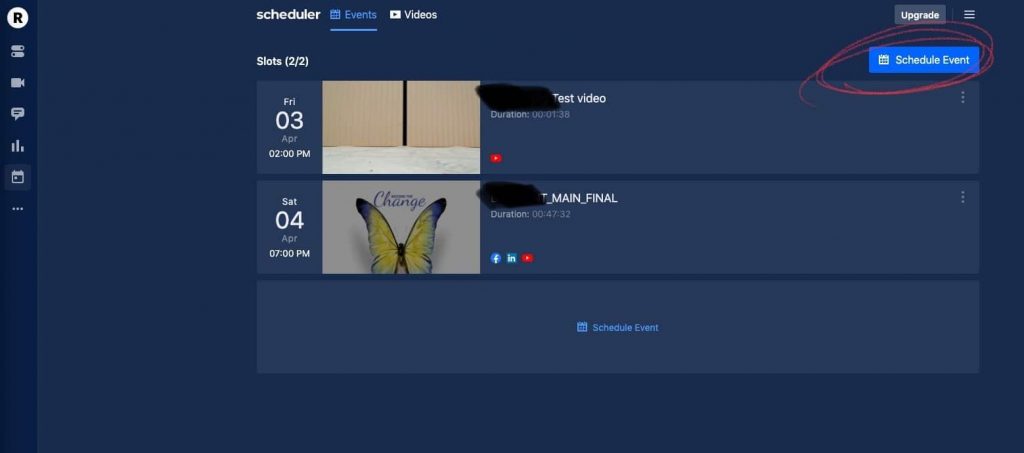
- Click on ‘Video’ and upload it. *note: to upload the most streamable and best quality video, check out this simple, free, fast way to encode a video for restream.

- Click ‘Schedule an Event.’
- Now simply fill out the event details and choose the video you previously uploaded.
Congrats! Restream.io Is Now Configured.
Here’s what you just did. Restream will play your video at the scheduled time. Restream is connected to your Youtube channel (and others) and those channels will ‘house’ the stream coming from Restream. Now, if you embed your youtube channel on your website, it will just start playing automatically as a Livestream at the scheduled time. Waaaalaaa! #tooeasy.
Taking your event online
Check out this blog on how we can prerecord your event and schedule it as a Livestream! And if you’re interested, contact us below.













